Examples#
Reading a LAZ file#
This will read only the point classified as “2” or “6”, and thin them randomly by a factor 10 (1/10 points will be picked, randomly selected).
import startinpy
dt = startinpy.DT()
dt.read_las("/home/elvis/myfile.laz", classification=[2,6], thinning=10)
print("# vertices:", dt.number_of_vertices())
Exporting the DT to GeoJSON#
import startinpy
import numpy as np
#-- generate 100 points randomly in the plane
rng = np.random.default_rng(seed=42)
pts = rng.random((100, 3))
dt = startinpy.DT()
dt.insert(pts, insertionstrategy="AsIs")
dt.write_geojson("/home/elvis/myfile.geojson")
Exporting the DT to several mesh formats with meshio#
import startinpy
import meshio
dt = startinpy.DT()
dt.read_las("/home/elvis/myfile.laz", classification=[2,6], thinning=10)
pts = dt.points
pts[0] = pts[1] #-- to ensure that infinite vertex is not blocking the viz
cells = [("triangle", dt.triangles)]
meshio.write_points_cells("mydt.vtu", pts, cells)
Reading a GeoTIFF file with rasterio#
We can use rasterio to read a GeoTIFF and triangulate the centre of the pixels/cells directly. Notice that retrieving the (x,y)-coordinates of the centres with the xy() function of rasterio is super slow and it’s better to use the code below.
Notice that we use the insertion strategy “BBox” because it is several orders of magnitude faster for gridded datasets.
The no_data values are not inserted in the triangulation.
This code saves the resulting triangulation to a PLY file that can be opened directly in QGIS (with the newish MDAL mesh).
import startinpy
import rasterio
import random
d = rasterio.open('mydem.tif')
band1 = d.read(1)
t = d.transform
pts = []
for i in range(band1.shape[0]):
for j in range(band1.shape[1]):
x = t[2] + (j * t[0]) + (t[0] / 2)
y = t[5] + (i * t[4]) + (t[4] / 2)
z = band1[i][j]
if (z != d.nodatavals) and (random.randint(0, 100) == 5):
pts.append([x, y, z])
dt = startinpy.DT()
dt.insert(pts, insertionstrategy="BBox")
#-- exaggerate the elevation by a factor 2.0
dt.vertical_exaggeration(2.0)
dt.write_ply("mydt.ply")

3D visualisation with Polyscope#
You need to install Polyscope (basically pip install polyscope).
import startinpy
import numpy as np
import polyscope as ps
dt = startinpy.DT()
dt.read_las("/home/elvis/myfile.laz", thinning=10, classification=[2,6])
pts = dt.points
pts[0] = pts[1] #-- first vertex has inf and could mess things
trs = dt.triangles
ps.init()
ps.set_program_name("mydt")
ps.set_up_dir("z_up")
ps.set_ground_plane_mode("shadow_only")
ps.set_ground_plane_height_factor(0.01, is_relative=True)
ps.set_autocenter_structures(True)
ps.set_autoscale_structures(True)
pc = ps.register_point_cloud("mypoints", pts[1:], radius=0.0015, point_render_mode='sphere')
ps_mesh = ps.register_surface_mesh("mysurface", pts, trs)
ps_mesh.reset_transform()
pc.reset_transform()
ps.show()
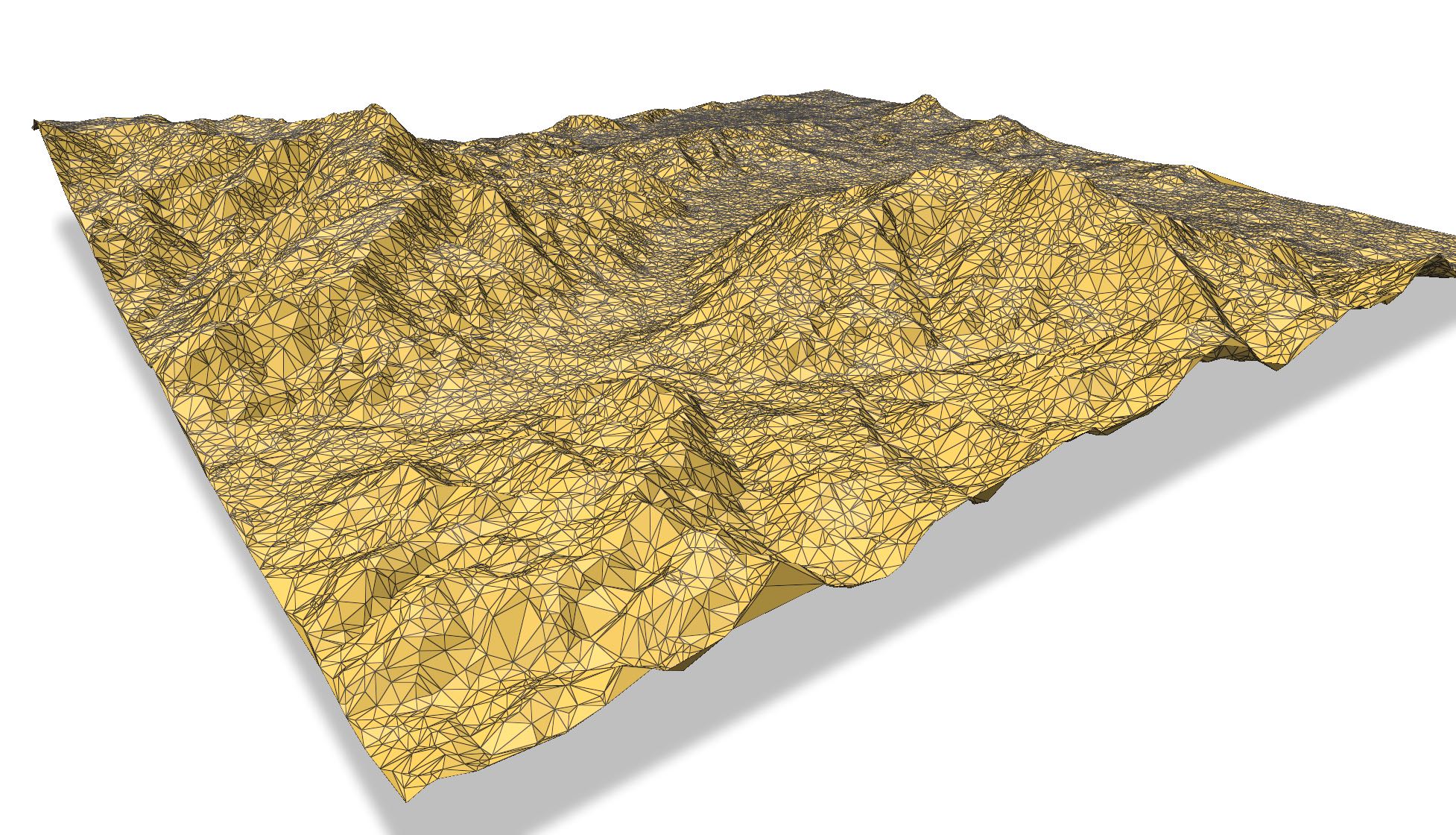
Plotting the DT with matplotlib#
import startinpy
import numpy as np
#-- generate 100 points randomly in the plane
rng = np.random.default_rng(seed=42)
pts = rng.random((100, 3))
#-- scale to [0, 100]
pts = pts * 100
t = startinpy.DT()
t.insert(pts)
pts = t.points
trs = t.triangles
#-- plot
import matplotlib.pyplot as plt
plt.triplot(pts[:,0], pts[:,1], trs)
#-- the vertex "0" shouldn't be plotted, so start at 1
plt.plot(pts[1:,0], pts[1:,1], 'o')
plt.show()
